Firefox profile can be lost or damaged even after unexpected computer restart so it's better to back it up as soon as possible. In this article I'll write about 2 situations. At first How to back up and restore Firefox profile and second How to recover Firefox profile.
1. Back up FF profile with MozBackup
MozBackup is a handy program which does all the back up job for you. It's free and easy to use. Backed profiles you can store either on your computer or external devices such as usb keys. You can download MozBackup here.Launch the application and select backup a profile from options. You can choose which profile to back up, and where to save a backup file.
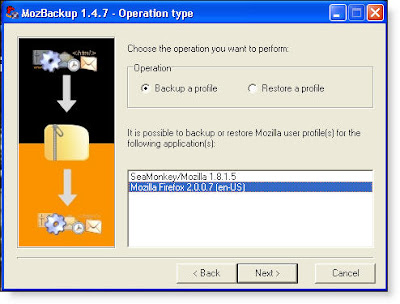

To restore the profile on your own or another computer simply launch the MozBackup application and then select the profile to restore to.
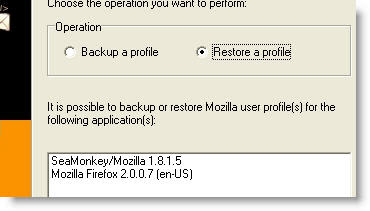
2. Restore Firefox Profile
To restore damaged Firefox profile you have to manually edit some files. At first locate your Firefox profile by going to C:\Documents and Settings\Your Username\Application Data\Mozilla\Firefox\Profiles\xxxxxxxx.default\, where xxxxxxxx is a random string of 8 characters. Notice: Application Data folder is hidden by default and you have to change folder view setting to see hidden files.
In this folder all your settings are saved. Bookmarkbackups folder has saved your bookmarks from where you can restore it. If you haven't saved your profile earlier you have to do all dirt work with your hands. Everything which can be recovered for your profile lies in this folder.
To prevent loosing your Firefox profile again create new one and backup it with MozBackup as explained above.
One last trick how to create new profiles for Mozilla Firefox. Go to Start Run and type: firefox.exe -ProfileManager If you have Firefox closed a Profile Manager opens.
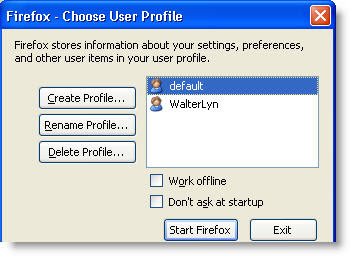

No comments:
Post a Comment